Create a bookmark or shortcut link for Weever for quick and easy access.
Where do you want to add the shortcut?
On my: iPad or iPhone (Using Safari)
On my: Desktop/Laptop Home Screen (Using Chrome)
On my: Chrome Browser Bookmark Bar (On any device)
On my: Edge Browser Favorites (On any device)
iPad and iPhone Shortcut
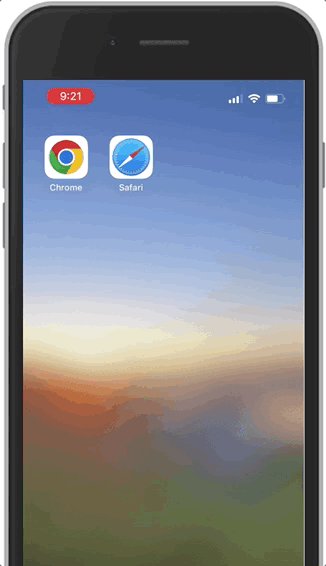
STEP 1
Launch Safari on your iPhone or iPad and type in your Weever URL.
STEP 2
Tap the Share ( ![]() ) icon at the bottom of the screen.
) icon at the bottom of the screen.
STEP 3
Scroll down to the list of actions and tap Add to Home Screen.
Desktop Icon with Google Chrome
STEP 1
Highlight your Weever URL then drag and drop it to an empty spot on your desktop.
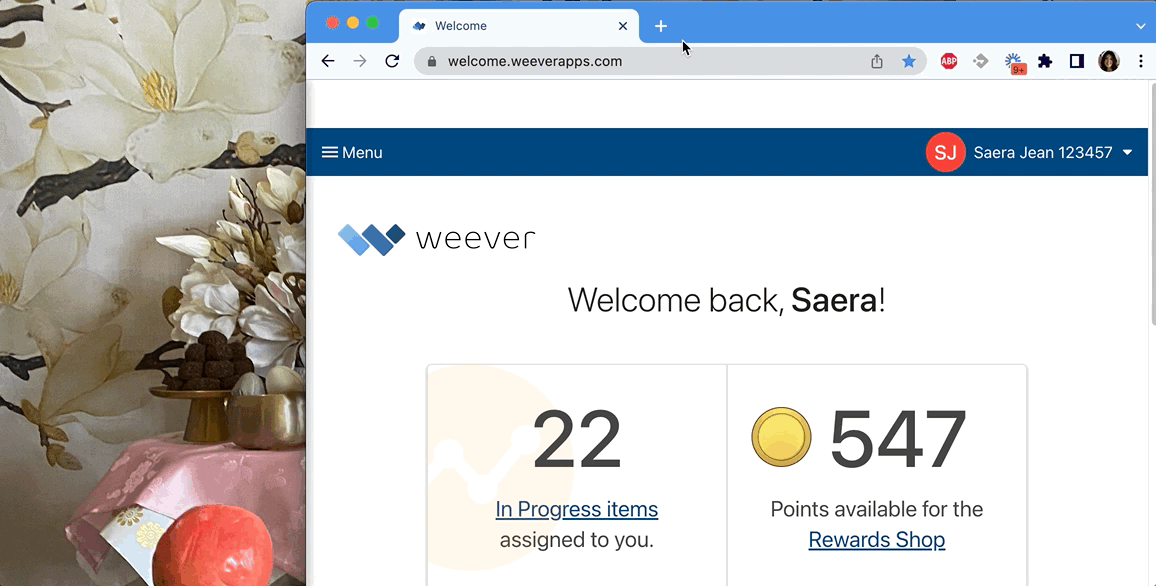
Chrome Bookmark Bar
STEP 1
Click on the ☆ on the right-hand side of the address bar.
STEP 2
Give the bookmark a name and select a location where you would like the bookmark to be saved.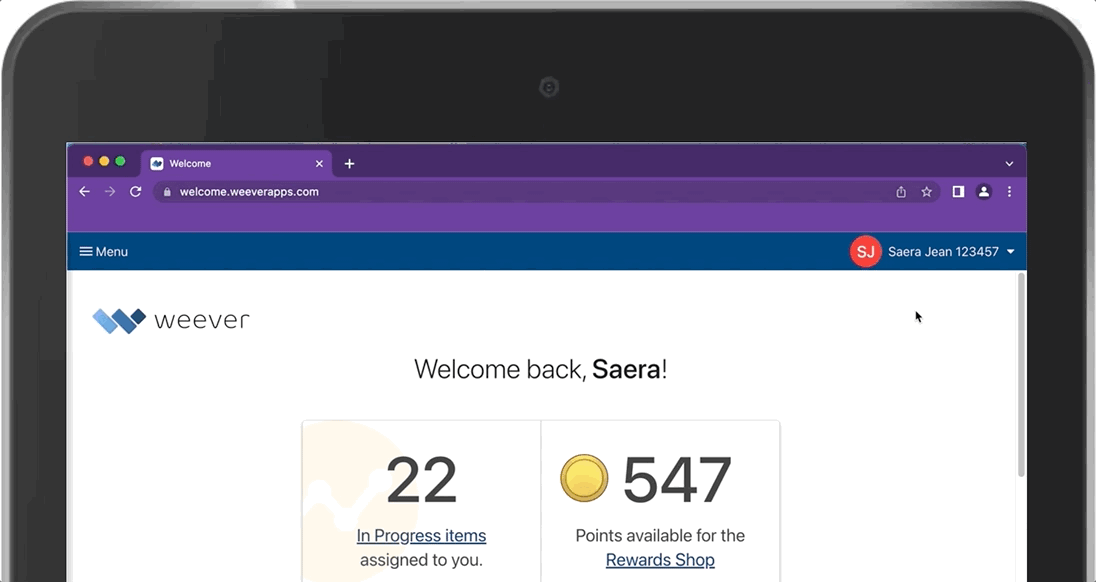
Microsoft Edge Favorite
STEP 1
Click on the ☆ on the right-hand side of the address bar.
STEP 2
Give the favorite a name and select a location where you would like the favorite to be saved.
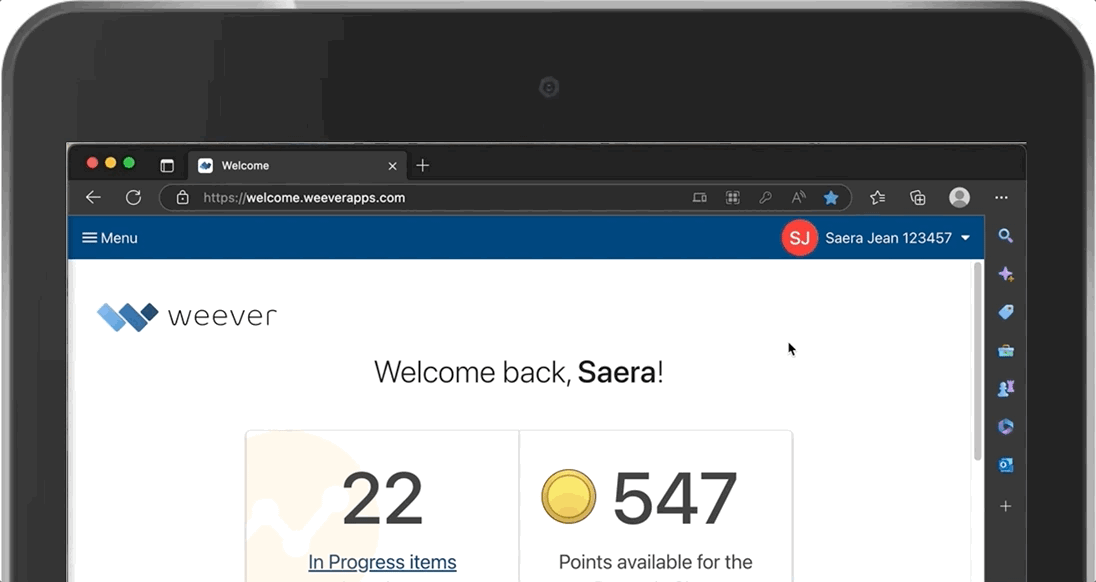
And that's it!
Now you can add a shortcut to any device or browser for quick access to Weever.
