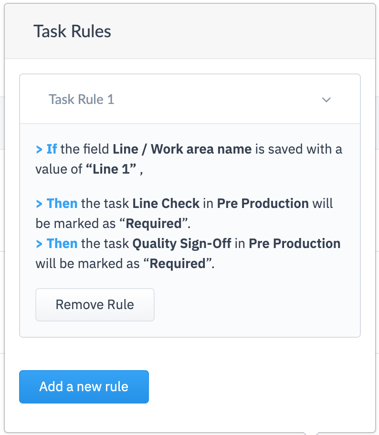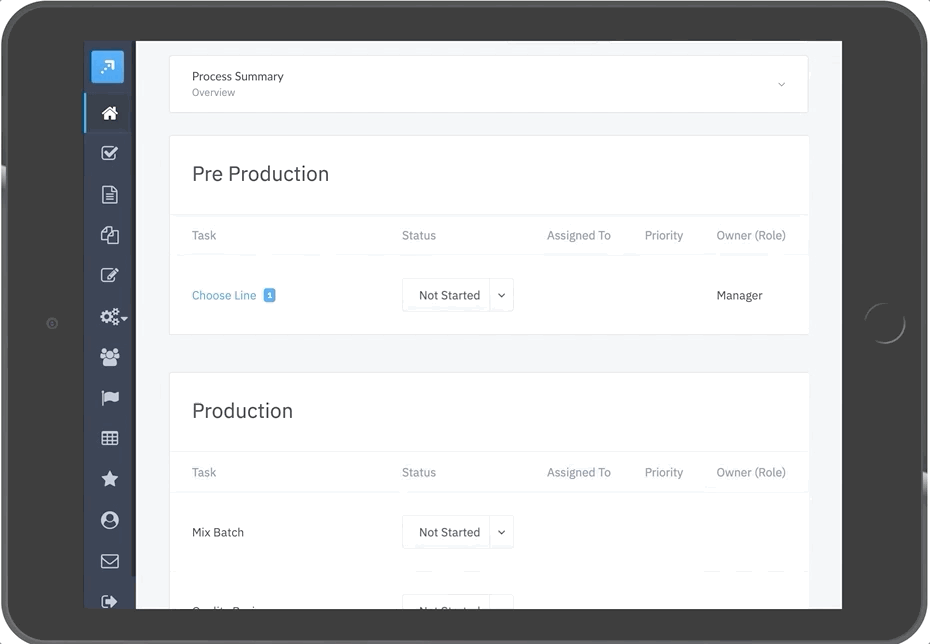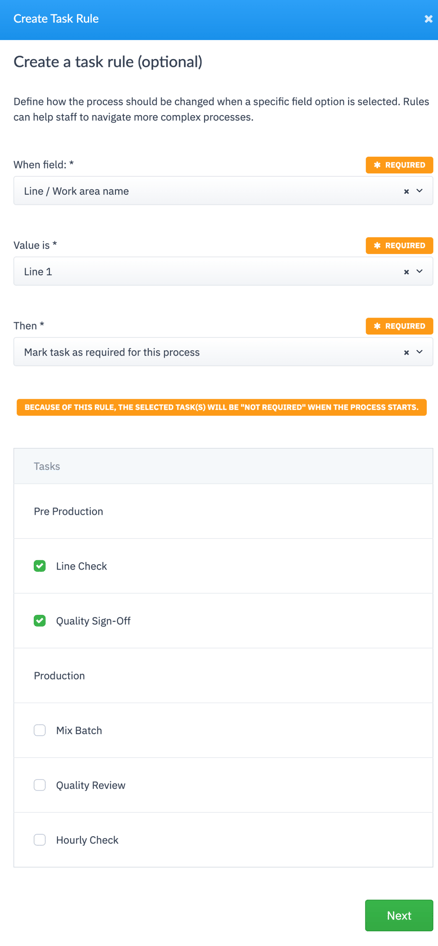Use Process Manager's task logic to adjust the required tasks in your process for your unique conditions.
We understand that your processes are not always the same. For example, there could be an extra task that is required when you are working on a specific line. Or there could be tasks that are not required when a machine passes an inspection. These cases, and many others are easy to work through with Process Manager's task logic. Want to learn more? Check out this example below.
In the GIF below, you can see there is only one task in the Pre Production phase. When the line is set to Line 1, however, the Line Check and Quality Sign Off tasks are now required.
Here is how you add a task rule in your process
STEP 1
Determine a field in your form that will control if tasks are required or not required. In the example above, that field was the Line & Work Area field.
STEP 2
In Process Builder, choose Add Rule beside the task that contains the form that has the field that will control the tasks.
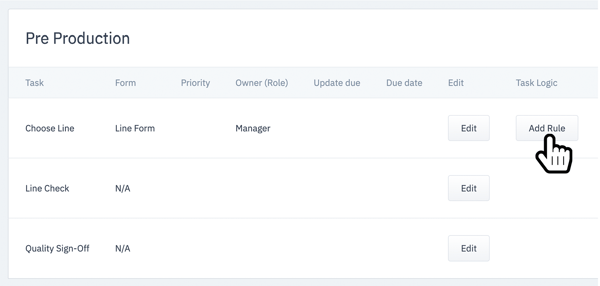
Tip! Add task rules to the summary form as well by tapping "Add Task Rule" below the summary form
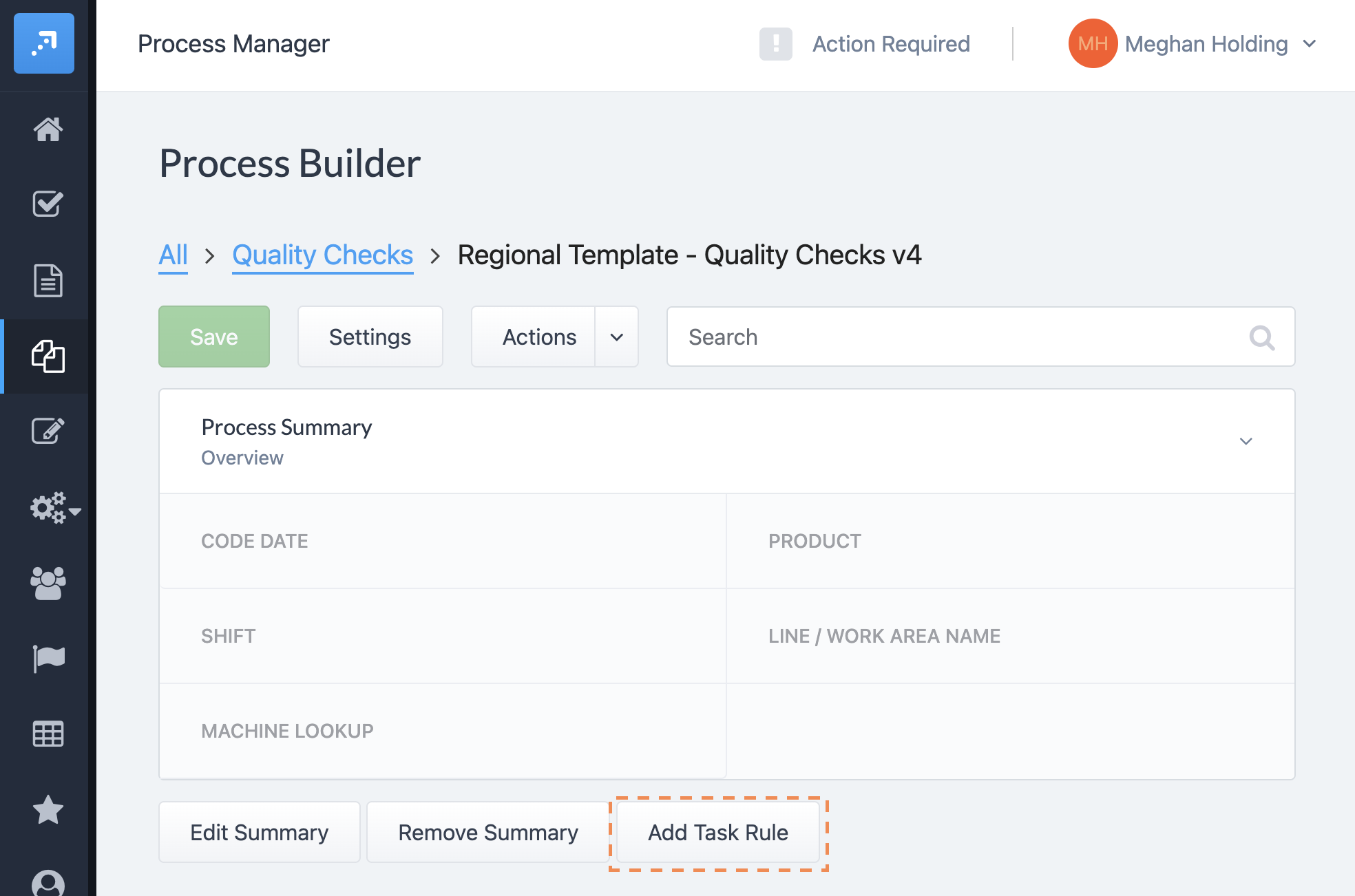
STEP 3
Create the task rule by selecting:
- The When field - the field in the form that will determine if the tasks are required or not required
- The Value Is field - the value of the When Field that will determine if the tasks are required or not required
- The Then field - if the tasks will be required or not required
- Tasks - the tasks that will be included in this rule
STEP 4
Tap Next and that's it! Now the Line Check and Quality Sign-Off tasks are required for Line 1.
TIP
You can review the task rule by tapping View Rule in Process Builder. This is where you can also add more rules or remove the task rules.