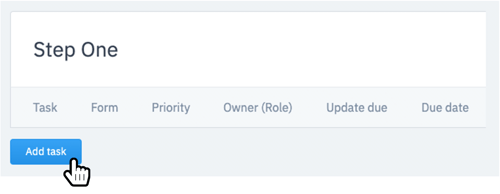Easily add forms to your tasks in Process Builder
The tasks in your process show your staff exactly what they need to do and when they need to do it. These tasks can be simple text or include a form to collect valuable data. Adding forms to your process is simple in Process Builder. To add forms, follow these steps:
STEP 1
In Process Builder, tap Add Task. Next you will add the task name and priority (optional).
STEP 2
When adding a form to your task, you can choose to include a new blank form or update a form submission from a previous task.
To include a new blank form click "Start a new blank form" then click the name of the form you would like to include.
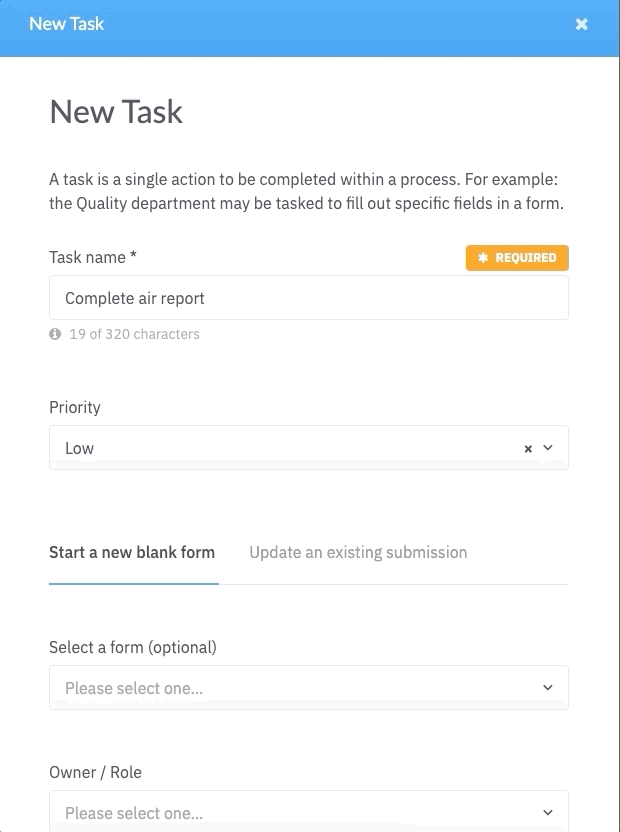
To include a form from a previous task in your process, choose "Update an existing submission", then choose the form you would like your users to update.
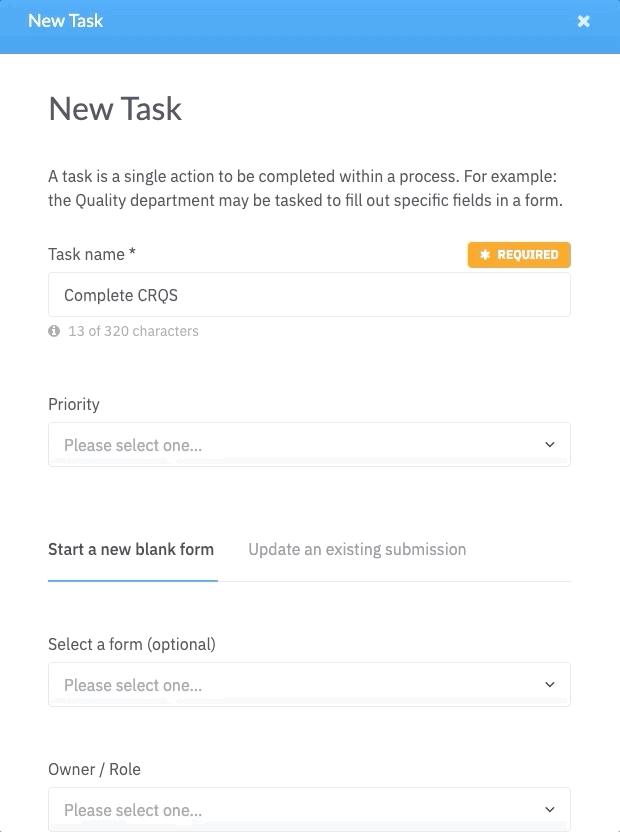
STEP 3
Select the form fields you want to be required for this task. Tasks with required fields will not be able to be set to done until all the required fields have been completed.
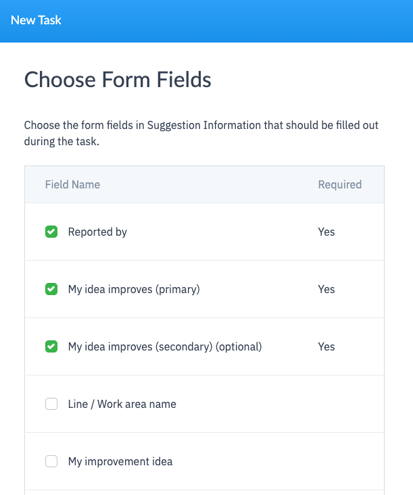
And that's it!
Tap Create task and your task has been added to your process.
For more information, watch this tutorial on adding tasks to your process template