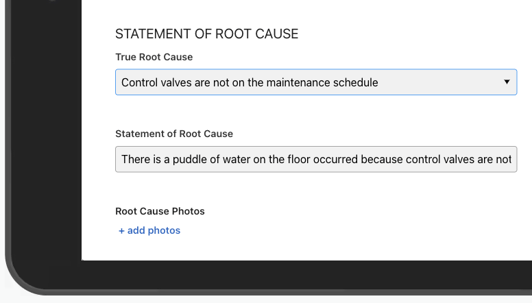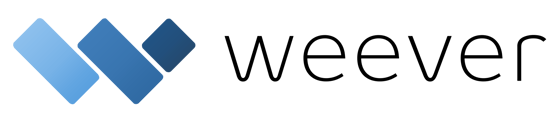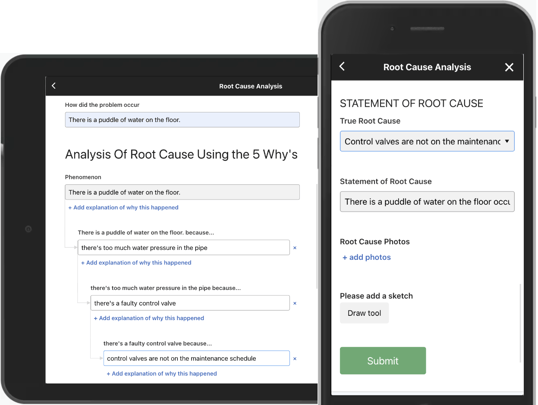Digitizing Root Cause Analysis helps ensure compliance whilst reducing time, resources and other cost requirements. Guide your staff through the experience, increase accountability and review project status in real-time with Weever Projects.
How does Root Cause Analysis work?
Whether you are performing a Corrective and Preventive Action (CAPA) for a product defect or an Incident Report for a safety concern, Root Cause Analysis (RCA) helps ensure the underlying issues are addressed, hence less likely to recur.
RCA is the process of discovering the root cause (or causes) of problems in order to identify appropriate solutions that not only correct the issue, but also prevent it from recurring in the future.
One RCA approach is the "5 Why's" or "Why-Why" analysis, where staff continue to ask the question "why" until they arrive at what they consider to be the underlying cause of the issue.
5 Why's field
Please note that you will not have this field in your Form Builder unless you have the Projects bundle. Reach out to your CS representative if you would like to add Weever Projects to your site.
Follow these two simple steps to build a Root Cause Analysis form in Weever:
STEP 1
Add a Single Line Text or a Paragraph field to your form, and label it "How did the problem occur?".
Use of the 5 Why's field requires that a Single Line Text or a Paragraph field with the label "How did the problem occur?" exists within the same form. The RCA won't work without this field.
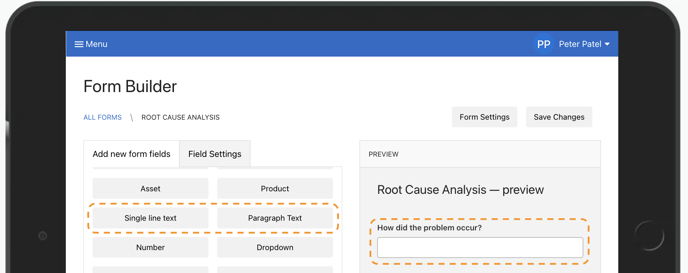
STEP 2
"5 Why's" or "Why-Why Analysis" is a specialty field that you can add to your form in Form Builder. This field is added to your Form Builder as a part of Weever Projects add-on.
Add this field to your form right below the "How did the problem occur?" field.
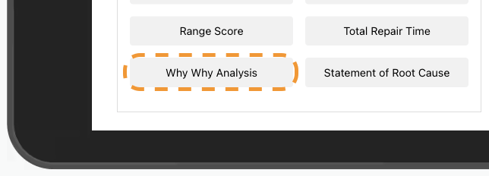
And that's it!
The Root Cause Analysis segment of your form is ready to go.
Filling out the form
When you fill out the first field, "How did the problem occur?", the "Phenomenon" field below will automatically populate.
You can now drill down four more times to get to the bottom of why the problem occurred. If there are multiple potential causes, simply tap “Add explanation of why this happened” below the Phenomenon field. You can add more explanations to any level of the analysis.
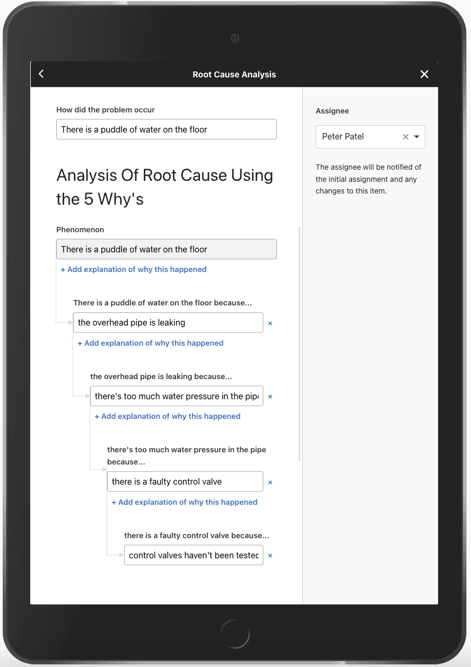
Lastly - the next field, True Root Cause, pulls all the lowest level options and allows you to choose the real reason, in your opinion, why the problem occurred. Choosing the True Root Cause will automatically populate the Statement of Root Cause.