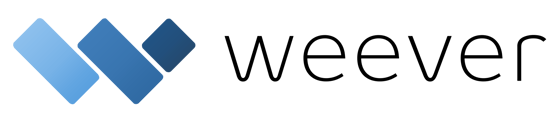Build custom calculations in your forms with the Calculation Result field
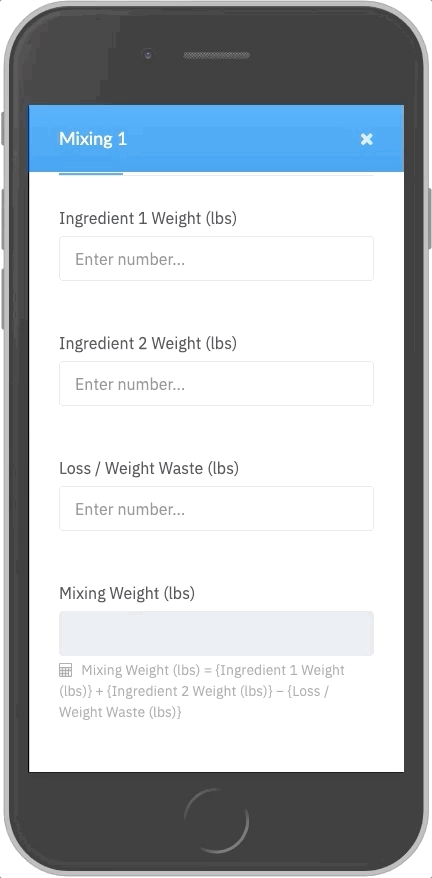
Building helpful calculations in your form is easy to do in Process Manager. Using this feature will provide your users with complete and accurate calculations without navigating away from Process Manager.
Scroll down to see how to build your own calculations in Process Manager.
STEP 1
Navigate to Form Builder and create or edit the form you would like to add your calculation to. Add two or more number fields to your form and update the labels.
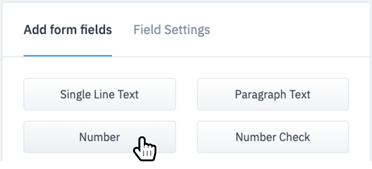
STEP 2
Add a Calculation Result Field to your form and update the label.
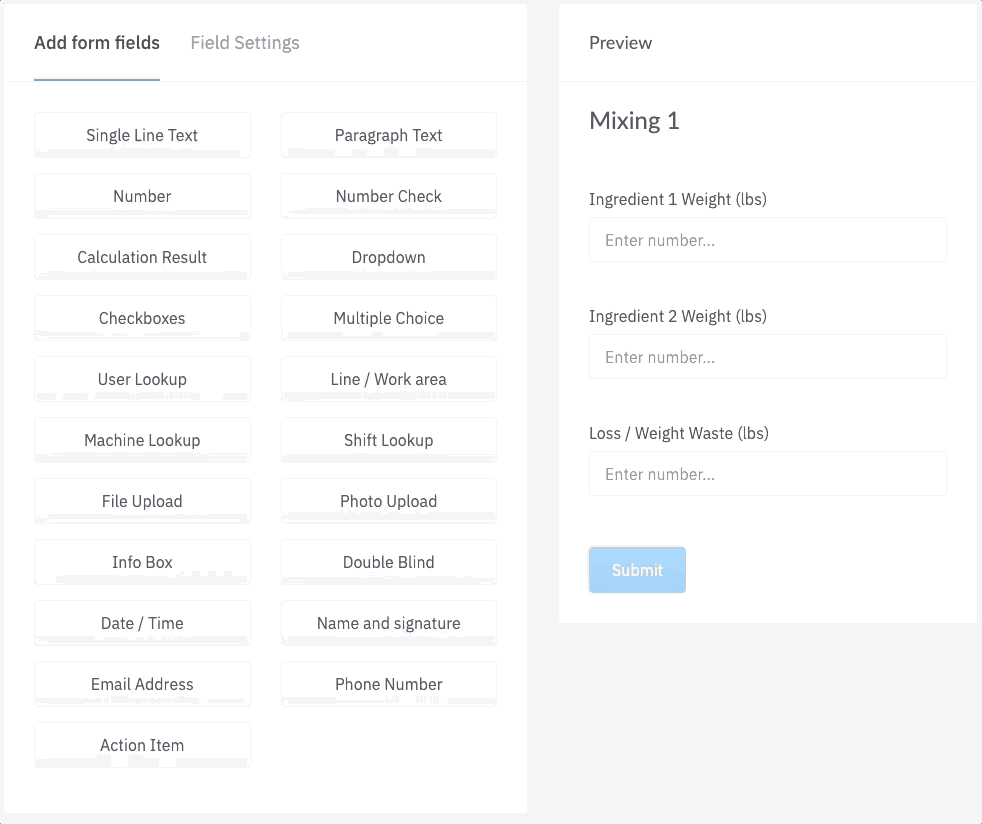
STEP 3
Build out your calculation by tapping the "Select a form field" button, choosing the number fields you would like to be included in the calculation, and updating the operation dropdown to choose between add, subtract, multiple, or divide.
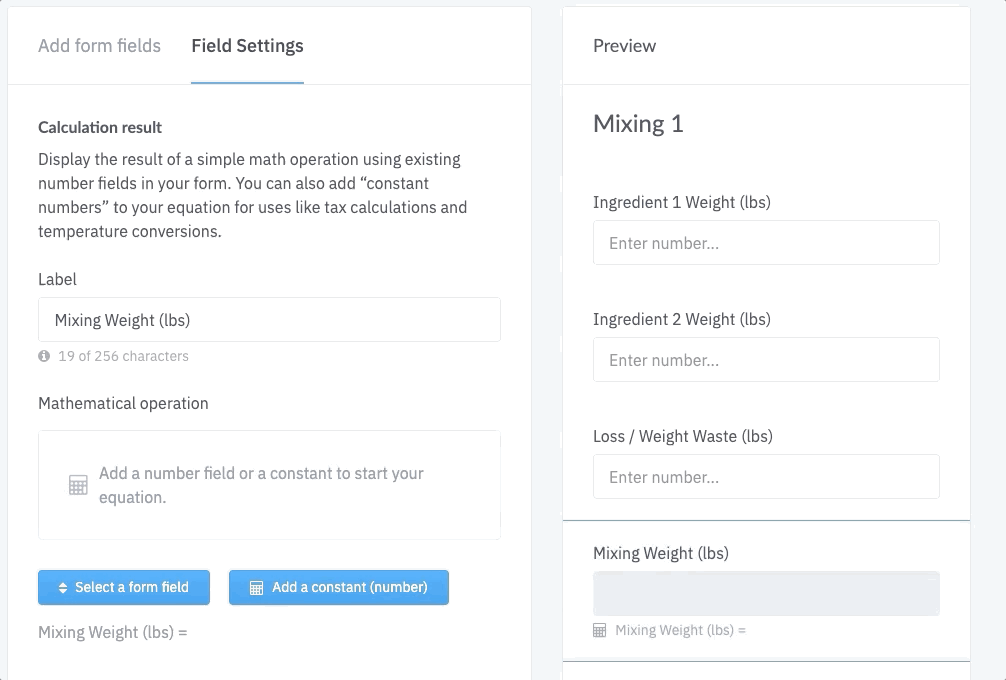
STEP 4
You can also add constants by tapping the "add a constant (number)" button and adding the constant you need in your calculation.
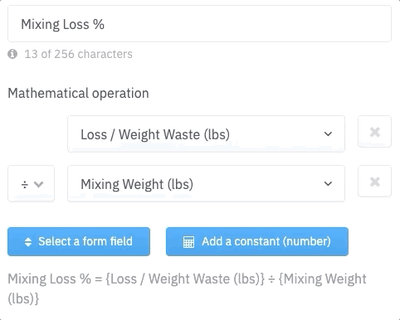
And that's it!
Now you can start using your new form with built in calculations in your processes.
TIP!
For more complicated calculations, you can add other Calculation Result fields in your calculations.
Want to learn more? Check out this quick video tutorial on building calculations in Process Manager.