To close a Live Process, go to the process, click on the “Actions” dropdown and click “Close process”. You can access closed processes in the "Process Reports" section.
Closing Live Processes is a good habit because it declutters your "Live Process" section. When processes are completed (all of the tasks are "Done"), you should instruct the last stakeholder to close the process.
To close a Live Process, go to the process, click on the “Actions” dropdown and click “Close process”.
If all the tasks are not “Done” the platform will ask for you to confirm that you would like to close the process. If all the task are completed, the modal will not be displayed and the process will close.
What happens when a Live Process is closed?
When you close a process, it will be removed from the “Live Processes” section. You can find a record of the closed process in the “Process Reports” section. To access closed process, do the following:
1. Go to “Process Reports”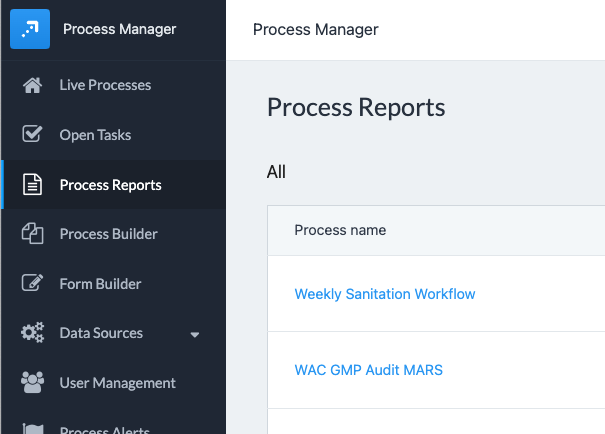
2. Find the process by scrolling or searching.

3. Toggle the filters to find the closed Live Process you would like to review. 
4. Click “View Process” to view the closed Live Process.

From here, you can download or email a PDF of the complete activity history using the “Actions” drop down. You can also re-open the process if you have administrator access by clicking the “Re-open Process” link in the top orange notification band or in the "Actions" dropdown menu.

Please note that any Process Alerts that are associated to closed Live Processes are NOT removed from the “Process Alerts” section.
And that’s it! Now you can close process and access closed process reports.
