Easily create Recurring Checks by scheduling Tasks within a Process in Process Builder
When you are building a Process Template and adding “tasks” you can add “Recurring options” for a task, which includes options for intervals and grace periods.
Recurring tasks are very helpful when ensuring compliance for a given process. For quality checks on a production line, for example, administrators can require different types of quality checks to be completed based on their operating practices.
To do this, you must first build the form to capture the data for each of the checks you would like to make recurring. Then you need to build the Process Template by adding tasks and make them recurring.
The tasks in your process show your staff exactly what they need to do and when they need to do it. These tasks can be set as recurring so that they are scheduled at regular intervals to prevent unexpected breakdowns and ensure that production runs smoothly. Creating a recurring check is simple in Process Builder.
To set up a task as a recurring check, simply follow these steps:
Step 1:
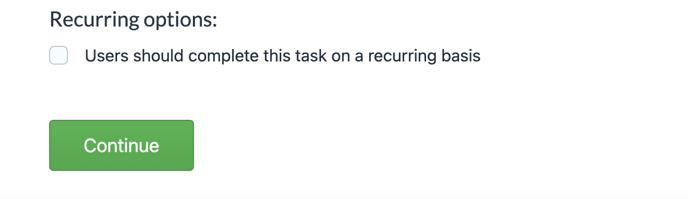
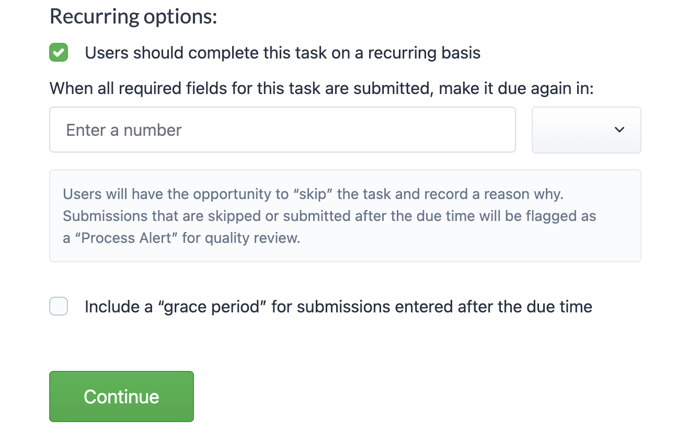
Step 2:
Specify the duration in minutes or hours for the task completion frequency. Additionally, you have the option to include a grace period:

