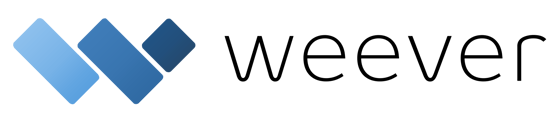You can edit and remove inspection schedules easily. Here's how...
This article covers:
How to Edit an Inspection
- Find the Inspection Schedule you would like to edit
- To make it easier to find the inspection, you can filter your list of inspection by "Status", "Inspection Type", "Assets" and "Shifts"

- Tap edit
 beside an inspection schedule to make any necessary changes. You can edit the:
beside an inspection schedule to make any necessary changes. You can edit the:
- Inspection Type
- Inspection Form
- Asset (Line & Work Area / Equipment)
- Shifts
- Frequency
- Assignee
- Starting Date
- Administrative Notes

- Once you've completed tap Save Changes and your inspection schedules will be updated.
Any edits you make to your inspections schedules, however, will not impact your completed inspections.
All completed inspections in Weever Inspections are read only and cannot be changed in any way (other than failed inspections being editable in In Progress).
How to Remove an Inspection
You can also remove inspections entirely. To do this:
- Tap Remove
 beside an inspection schedule to remove that schedule from the system.
beside an inspection schedule to remove that schedule from the system. - This will remove both incomplete and complete inspections from Scheduled Inspections.
- If you want to keep complete inspections but remove incomplete inspections, just set this inspection status to "Paused".
- Removing inspection schedules, however, will not delete submission from Form Reports.
And that's it!
Now you know how to edit and remove inspections from your Inspection Schedule.