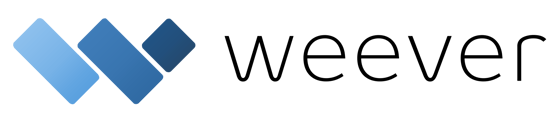The Weever Platform sends automated emails to the Assignee(s) when the assignment is made, 5 days before the due date, and on the due date.
Let’s review how to make this happen.
Action Item Management (AIM) is a fundamental function of Weever. AIM is your standardized process to ensure issues are evaluated, assigned and completed.
A core function of your AIM process is to notify assignees of Action Items for which they are responsible and make sure they are aware of pending due dates.
In this article, we will learn about:
- How to automate email notifications for assignees and due dates
- What do the emails look like?
- When are the emails sent?
To automate this process, you will need to do the following:
1. Create a Scheduled Inspection form or ensure “Create open ticket on form submission” is checked for "adhoc" forms
- Find the Form Builder in the Menu
- Create a new form
- Add your form the the “Scheduled Inspections” folder to create a schedule inspection or add to any other folder and then check the “Create open ticket on form submission” box to create an Action Item upon submission
- Scheduled inspections create tickets (aka “Action Items”) automatically upon “failure”
- When these forms are submitted, they will create Action Items (aka “Tickets”) that can be found in the Action Item (aka “In Progress”) section
- “Expand” all fields and find the “Action Item” field
- Note: you can use “Control F” (Windows) or “Command F” (Mac) to “Find” the Action Item field
- Check the “Include a status field” box if you would like to include status fields. This allows assignees to mark the issue as resolved when completed.
- ProTip: You can use Conditional Logic to hide and reveal these fields based on Pass Percentage or Supervisor Evaluation.
- Navigate to the “Add new form fields” section and select the “Due Date” field.
- Note the Due Date is for the entire “Action Item” (aka Ticket), so only one can be added to each form.
What do the emails look like?
When an email is assigned to user, the user will receive an email that looks like the below.
The email links directly to the ticket in “Edit” mode.
Email: Assignee

When are the emails sent?
If a “Due Date” is added, the Assignee user(s) will receive an email with the subject “Weever - Ticket due soon” for each of the following events:
- Weever Ticket assigned (immediately)
- Weever - Ticket due soon (5 days before due date)
- Weever - Ticket overdue (on due date if not complete)
The Due Date email looks like the below and links directly to the ticket in “Edit” mode.

AND THAT'S IT!
Now you know how to add “Action Items” and “Due Dates” to tickets and how the automated emails work.