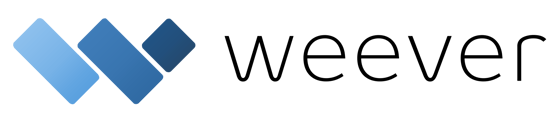Steps to take when you have added a field to Weever and you want to add the data captured from the new fieldto your Power BI report.
You will need to have access to Power BI Desktop on a Windows computer to make these changes. You will also need to have access to the data from Weever through our REST API. Learn more about how to connect Weever to Power BI here: https://support.weeverapps.com/power-bi-access-key
When any field label is added into the form, it won’t have any affect on existing report linked to that form. If that new field label needs to be used in the existing report, then
- Open existing report in Power BI Desktop
- Click on ‘Transform Data’ on the report page which will open Power Query Editor
- Click on ‘Refresh All’ to refresh all tables with up-to-date data under Power Query Editor and click on the last step under ‘Applied Steps’.
- Check if newly added field label is present.
- If not, please go through all steps and see if that field label is being filtered out and remove the filter if so.
-
Now, click on ‘Close & Apply’ and that will fix the error and republish it back to Power BI Service.

And that's it!
Now you can add fields to Power BI reports.