Use the “Get Data” function in the “Data” Ribbon in MS Excel. Add your Weever App’s OData URL and login credentials. Follow the instructions to load the data.
The steps involved in importing your Weever OData feed into MS Excel are as follows:- Copy your Weever OData Feed URL
- “Get” the OData Feed into MSExcel
- Use “Basic Authentication” to access your Weever OData Feed.
- Select the table you want to import into Excel
Once you have completed the integration, you can refresh the data manually or set up an automatic refresh.
Step 1: Copy your Weever OData Feed URL
- Go to your Weever app and login.
- Click on the menu in the top left and navigate to the “Integrations” section
- Click to “Copy OData Feed URL to clipboard”
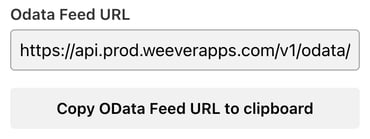
Step 2: “Get” the OData Feed into MS Excel
- Open MS Excel
- Go to Data Tab and click on “Get Data”
- Click on “From Other Sources” and then click on “From OData Feed”
- Paste the Weever OData URL that you copied.

Step 3: Use “Basic Authentication” to access your Weever OData Feed.
- Select Basic Authentication
- Enter your Weever Administrator Credentials
- Click “Connect”
.png?width=688&height=346&name=image%20(2).png)
Step 4: Select the table you want to import into Excel
- Select the table you want to import
- Click on Load or Transform Data based on your requirements
- Excel will now create a new sheet with the data table from your Weever form report
-1.png?width=688&height=352&name=image%20(3)-1.png)
To refresh the OData feed, you can do either:
Manual Refresh
- Refresh all: If you have multiple tables and want to refresh all then hit 'Refresh All' on top
- Refresh one report: If you would like to refresh a particular table then there is a small refresh button beside each table name.
.png?width=688&height=351&name=image%20(5).png)
Automatic Refresh
- Click on Properties
- Click on a small icon beside the table name and that will open another Dialog box where you can enable 'Refresh every n seconds'.
- ProTip: Cap to refresh for Weever is 4 times per day due to server load issues.
.png?width=688&height=351&name=image%20(8).png)
.png?width=688&height=354&name=image%20(6).png)
.png?width=688&height=412&name=image%20(7).png)
AND THAT'S IT!
Now you know how to connect Weever with MS Excel using OData.

.png?width=688&height=347&name=image%20(1).png)