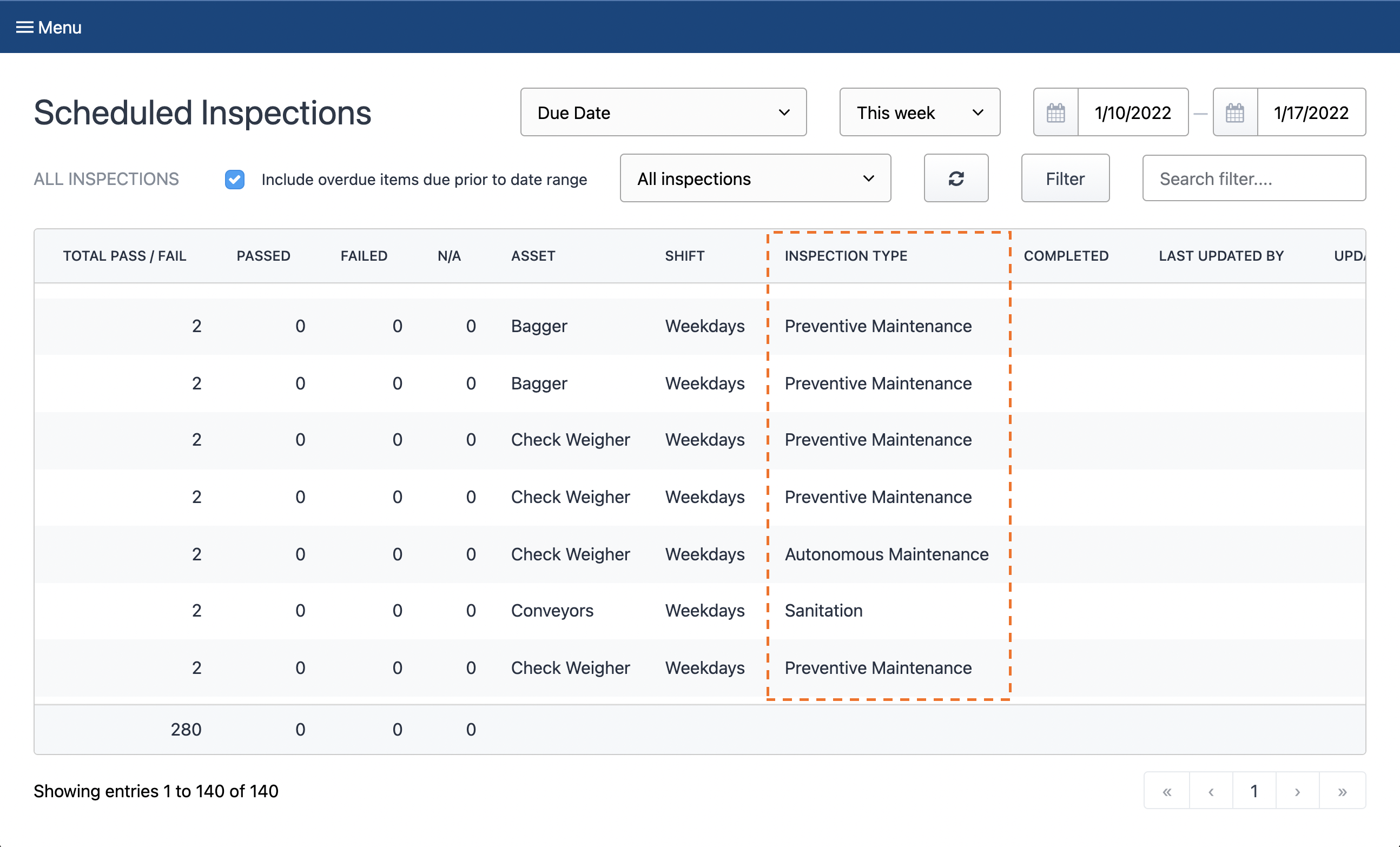Use "Inspection Types" to categorize your inspections so your staff can find a focused list of the inspections that are relevant to them
We understand that there are many types of inspections that your staff are expected to complete. Use "Inspection Types" to organize your inspections. Users can then filter the Scheduled Inspections view by inspection type(s) in the filter panel and get a clear list of the inspections for each type.
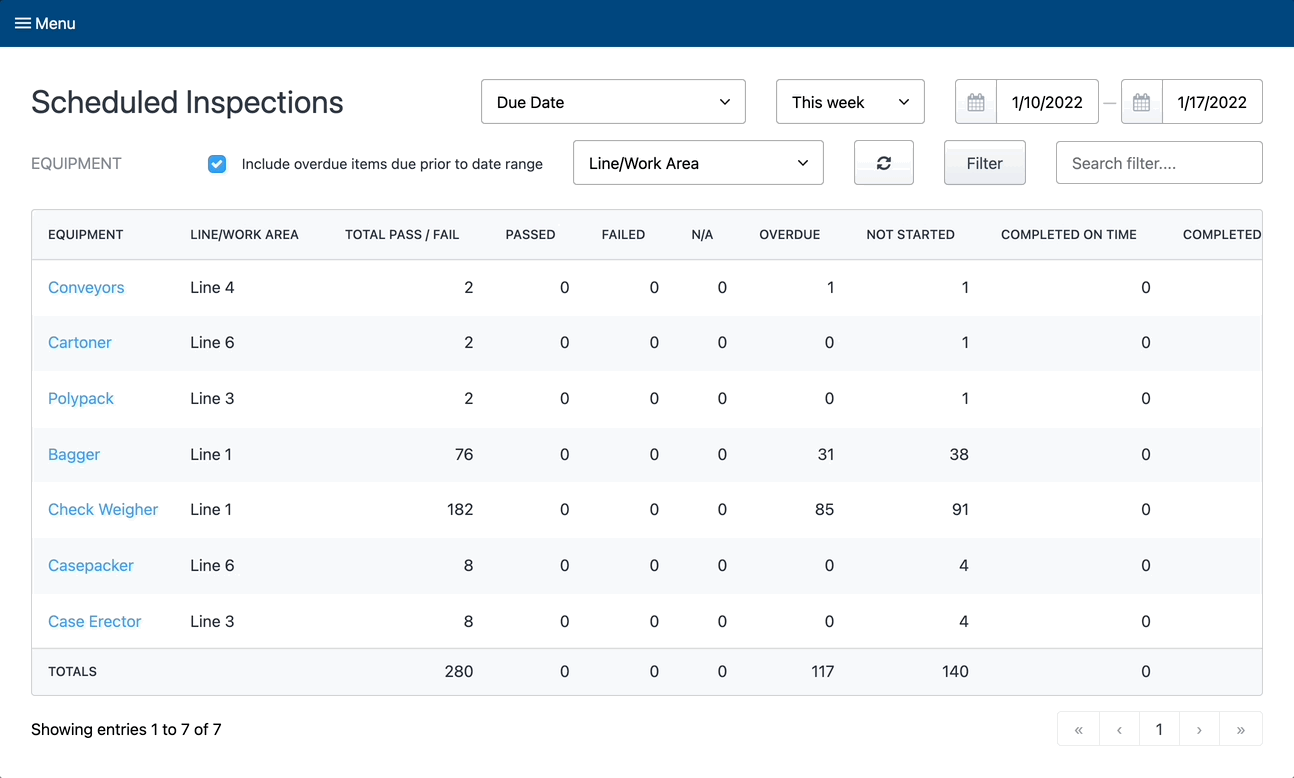
Step 1 - Add your inspection type(s)
Tap Inspection Types from the menu to load that page. To add a new inspection type, tap the "New Inspection Type" button, add the inspection type name, then tap "Create".
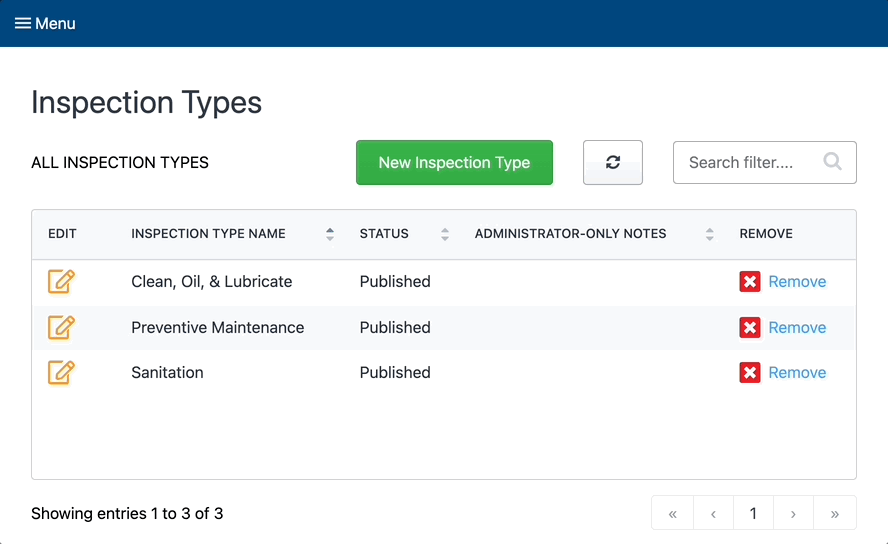
You can also edit or remove inspection types by tapping their respective buttons beside the inspection type name.
Step 2 - Add your inspection type(s) to your inspection(s)
Add your inspection type to your inspection by navigating to Inspection Builder. Either create a new inspection, or edit an existing inspection. Then find your new inspection type in the "Inspection Type" dropdown field and tap "Save Changes". This will add that inspection type to that inspection in Scheduled Inspections.
You will be able to see the inspection type of each inspection in the "Inspection Type" column of the Inspection Builder view.
And that's it!
Now you will be able to filter Scheduled Inspection by inspection type(s) by tapping the  button on Scheduled Inspections and selecting the inspection type(s) you are interested in seeing. You can also see the inspection type of each inspection in the All Inspections view of Scheduled Inspections, by scrolling the table to the right.
button on Scheduled Inspections and selecting the inspection type(s) you are interested in seeing. You can also see the inspection type of each inspection in the All Inspections view of Scheduled Inspections, by scrolling the table to the right.