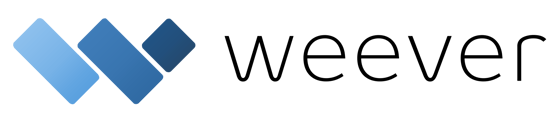Assign and track the completion of multiple action items in a single form
Contents:
- Adding & configuring the Action Item form field
- How Users Interact with the In Progress Action Items
- Video Overview of User Interaction
Using the 'Action Item' field, you are able to add as many assignee fields as necessary within one form. Previously called 'Assignee', this form field offers more options to not only add multiple assignees, but track the progress of these action items with better visibility on the In Progress page as well.
Staff are also greeted with a handy anchor link that quickly jumps to their assigned item within the Form.
**If you do not add 1 or more Action Item fields to a form, the In Progress page still defaults to have the option for a single assignee applied to each submission**
Adding and Configuring the "Action Item" field
- In the Form Builder, select the 'Action Item' form field
- You are able to change the Label, Status and Name for each Status
- Offers ability to choose which type of user can be assigned
- This field can be triggered by conditional logic if you only need to assign if an action is required
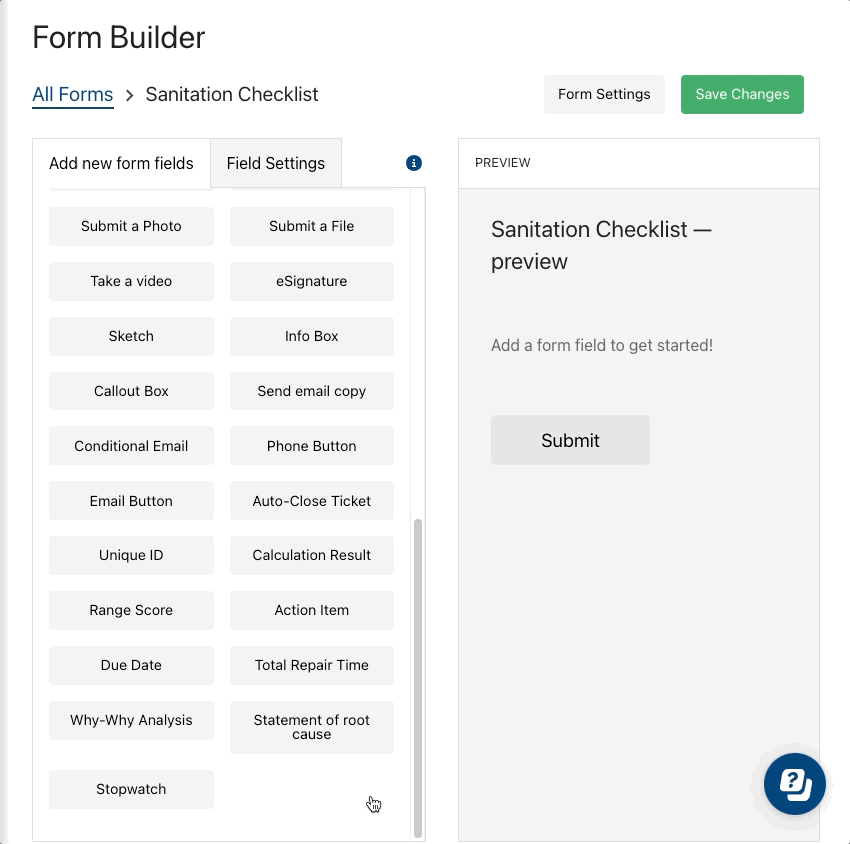
How Users Interact with the In Progress Action Items
- All Assignees will be sent an email link to the In Progress page
- Staff can click the link from their email notification, and they will be directed to the In Progress page with the Assigned to Me filter applied.
- Otherwise, they can navigate to the In Progress page and set the filter themselves.
- All Assignees will be listed on the In Progress page like you see below:

- Staff will click on the Edit button to view their assigned items.
- Assignees are now listed on the right side of the Form. The blue arrow beside there name is used to quickly jump to the action item that staff is assigned to.
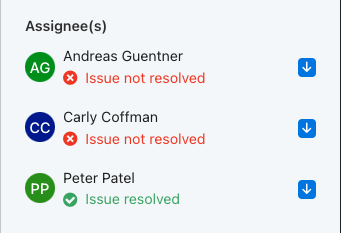
- They can perform their action and check off the status portion if you provided one (alongside any additional information you would like to capture; pictures, text, signatures, etc).
- They can save their changes and leave the rest of the Form for the other staff. Once all items are completed, the ticket can be closed out.
Video Overview
**Action items can also be assigned from the In Progress page after the first submission is made.**
For Inspections:
**The ticket will only populate in the In Progress page when all Pass/Fail fields are completed, and at least one was marked as Fail.**
And thats it!
Now you know how to add multiple assignees to a ticket!