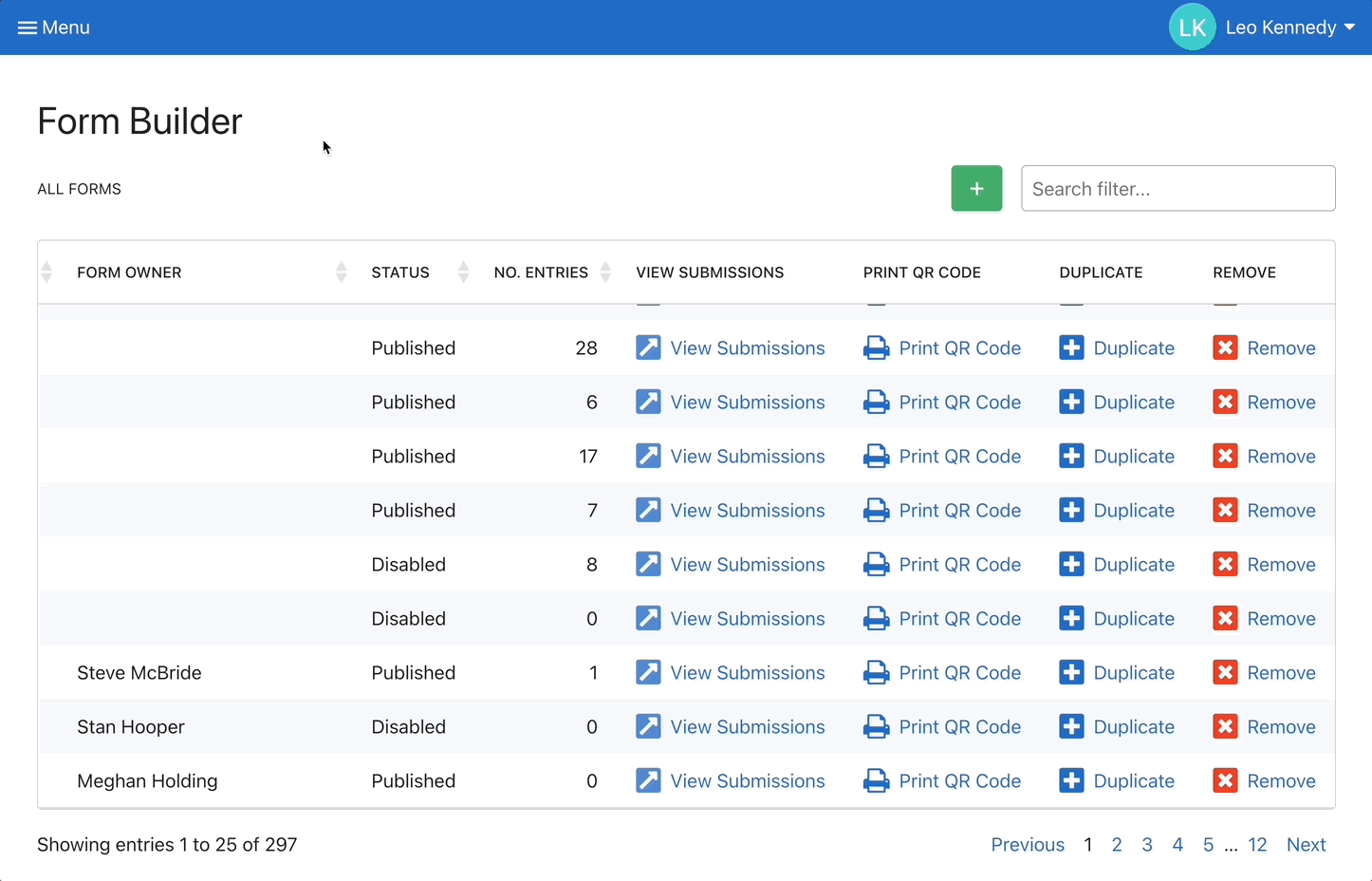Print QR codes that direct your users to relevant forms in Weever right from Form Builder
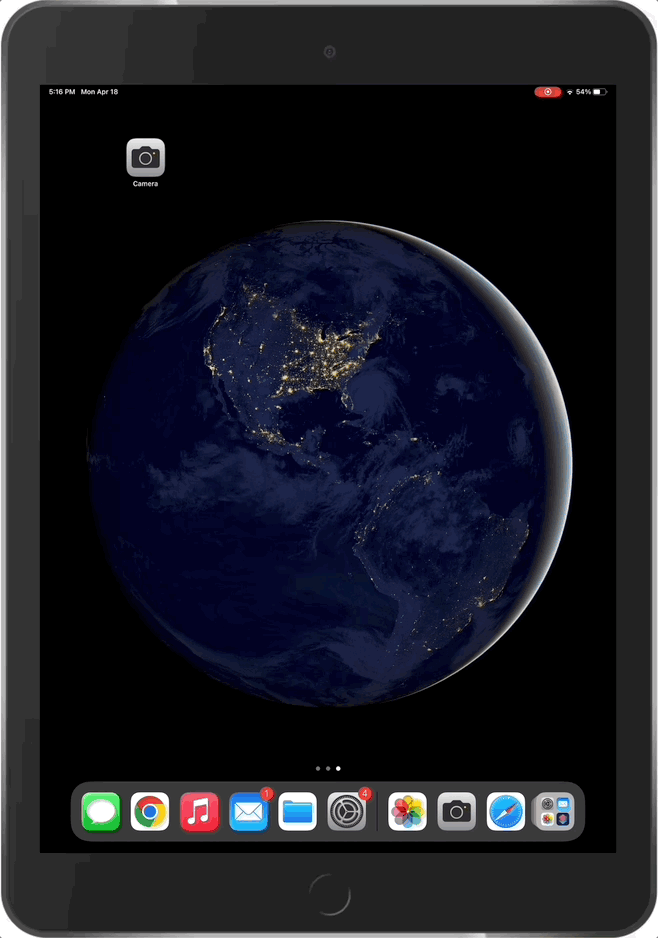
Finding relevant forms in Weever is even easier with QR codes. Print QR codes that link to forms and post them throughout your facility. Users can scan the QR codes with the camera on their device and access relevant forms quicker than ever.
For example, post a QR code that links to a 5S Station Audit Form for a certain area. Users can easily open the form and complete their 5S audit for that area.
Setting this up is easy! Just follow these simple steps:
Step 1
Go to your Form Builder and click on "Print QR Code" beside the form you want to create a QR code for.
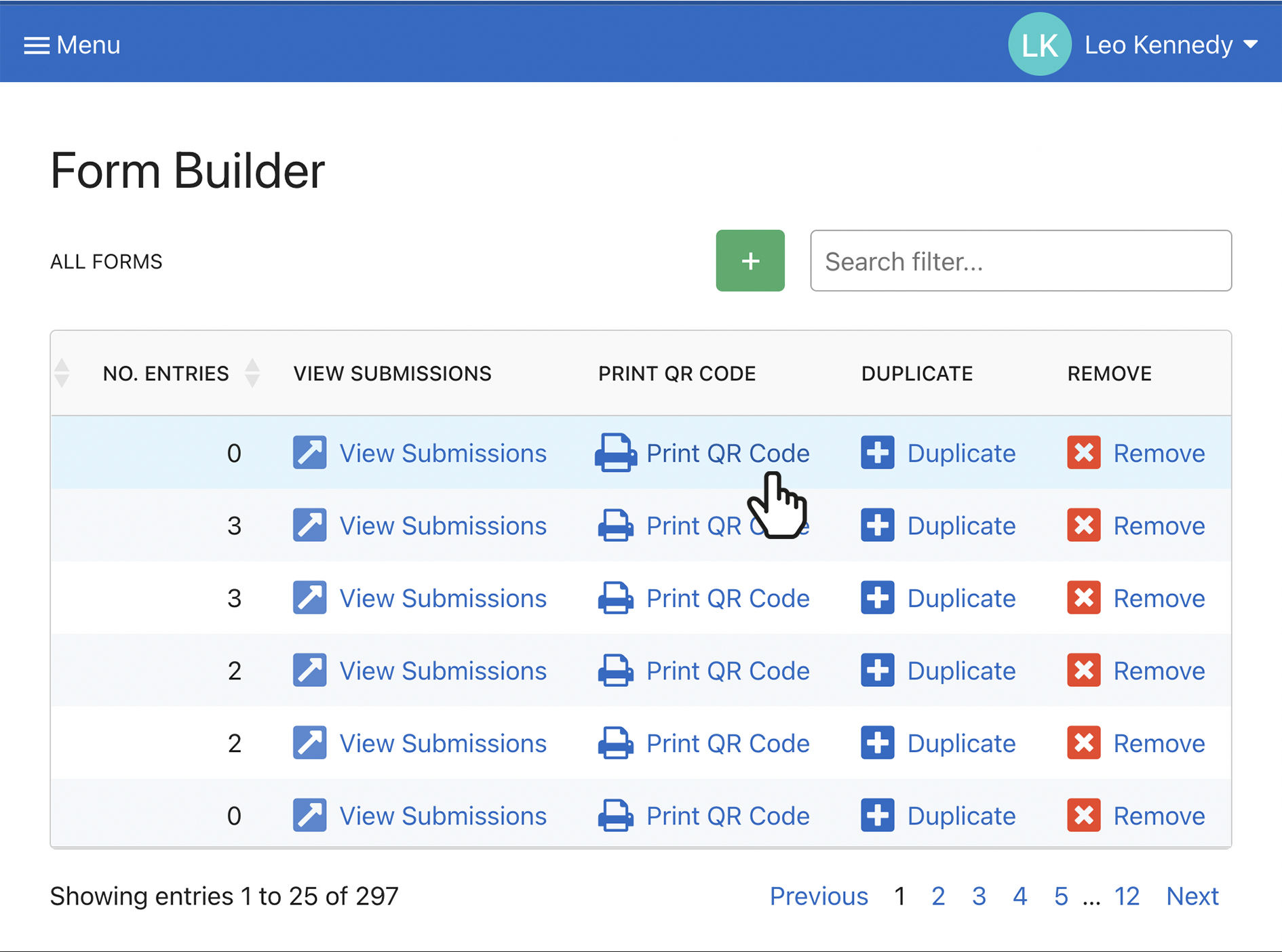
Step 2
Tap "Print QR Code" and then print on your local printer.
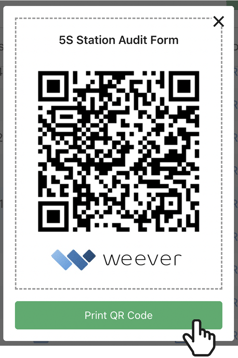
Step 3
Now tape the QR code to the wall near the relevant location (ie. near a specific machine, line, or area) in your facility.
And that's it!
Now your associates can scan the QR code with the camera on their device and the form will be loaded on that device.
Note
You may be prompted to login to Weever if you are not already logged in.
Pro-Tip
You can also create QR codes that link to specific pages in Weever like a certain line or machine's inspections, or a form folder. To learn how to accomplish this, check out this knowledge base article.
Not quite clear? Follow the steps in this guide: