Embed an iframe featuring your Power BI report into a Weever Form.
If you are using MS Power BI, you can inject your reports into your Weever Forms. This allows you to provide real-time KPI insights to operators while they are filling out forms. This is useful in situations where historical data can help to inform the data capture process. Examples include audits, “health checks” and Autonomous Maintenance CILs (Clean, Inspect and Lubricate), where it is beneficial to provide operators with a record of past inspection results.
Follow these steps to add your Power BI reports to your Weever Forms.
1) In your Power BI report, select "File" and then select "Publish to web (public)"
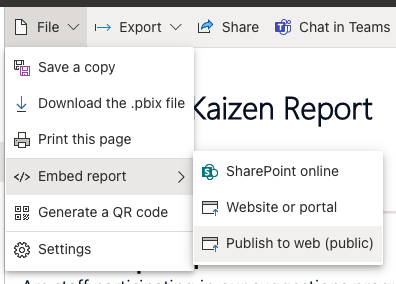
2) Select the desired size (recommend 1,024 x 1,060 px) and copy the HTML by clicking the "Copy" button beside the box entitled "HTML you can paste into a website".
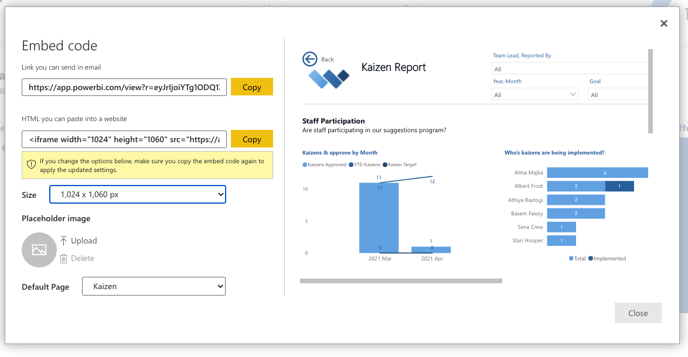
3) In Weever, go to the Form Builder section. Select the form you would like to add the Power BI report to or create a new form.
- Add an "Info Box" field.
- Select "HTML" mode to view the code.
- Paste the Power BI iframe embed code.
You will see a preview of the report in your form. The Power BI report in the form is entirely interactive.
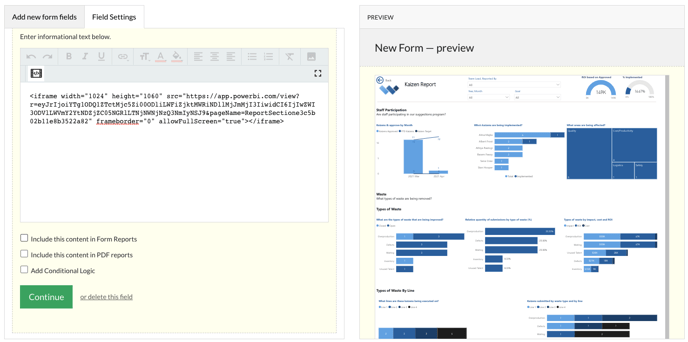
Pro-Tip! You can change the height in the code (i.e. height="500") for a better viewing experience within the form.
