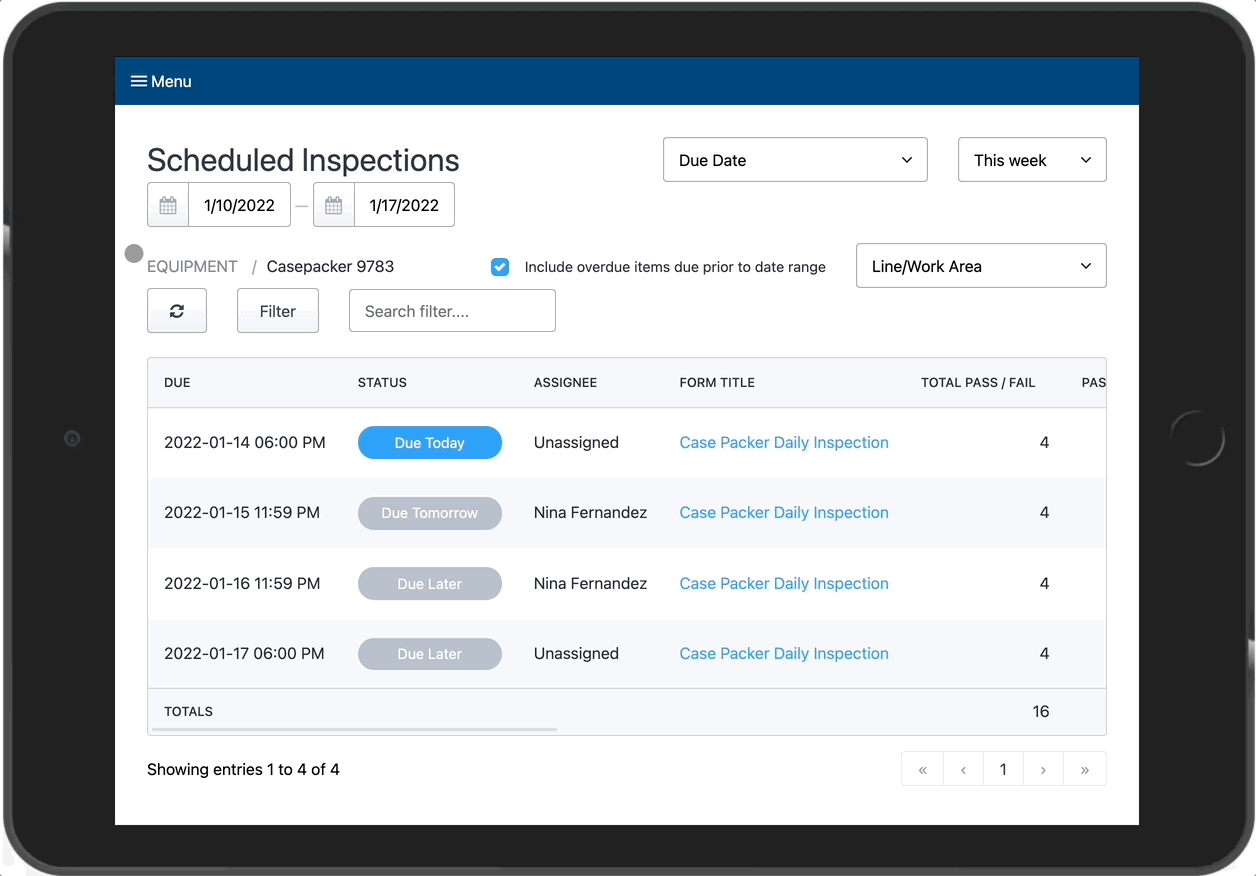Learn about how to complete inspections as well as the different status options available
Weever Inspections makes completing inspection simple for your staff. Follow these simple steps to complete your inspections:
Step 1 - Finding your inspection form
Find the inspection you want to complete in Scheduled Inspections. You can use one of the many filter options to make this simple.
Check the Status column of the inspections list to see what inspections are 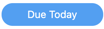
Inspections due in the future will have 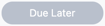 or
or 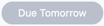 statuses. Operators can complete inspections that are due in the future as well.
statuses. Operators can complete inspections that are due in the future as well.
Tap the form title to open the inspection form.
Step 2 - Completing your inspection form and statuses
If you complete all of the Pass/Fail fields and submit your work, the inspection will be considered complete and you will no longer be able to make changes to the form. Instead the form will be read only.
| Status | Description |
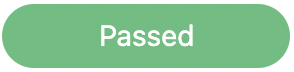 |
|
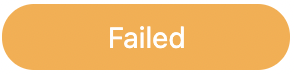 |
|
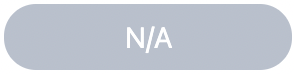 |
|
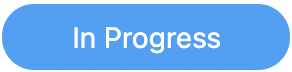 |
|
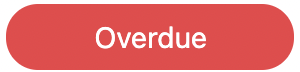 |
|
Step 3 - Failed inspections
If your inspection has resulted in a "Failed" status then a workflow will be created in Action Tracker. This indicates to your users that a follow up is required. You can filter your failed inspections by navigating to the Action Tracker page and updating the category dropdown to be the 'Scheduled Inspections' folder (or a subfolder of that folder).
From here, workflows can be assigned to the maintenance staff to do the necessary fixes.
Workflows can be updated by supervisors or administrators users in Weever.

And that's it!
Now you've completed an inspection in Weever Inspections 🎉