There are many ways you can send your submissions to users. Here is an overview of your options.
Option 1
Send users the submission every time the form is submitted. 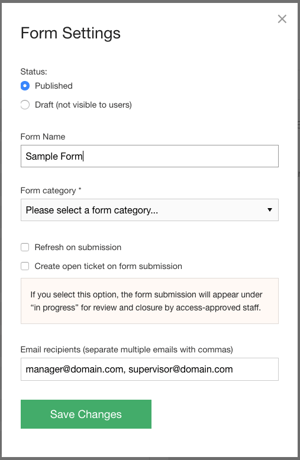
Any emails you enter into the "Email recipients" field in Form Settings will receive a PDF copy of the submission in their inbox every time the form is submitted. You can add multiple recipients as well, just separate them with a comma.
Option 2
Use the Send Email Copy field in Form Builder to send PDF copies of the submission on the fly.
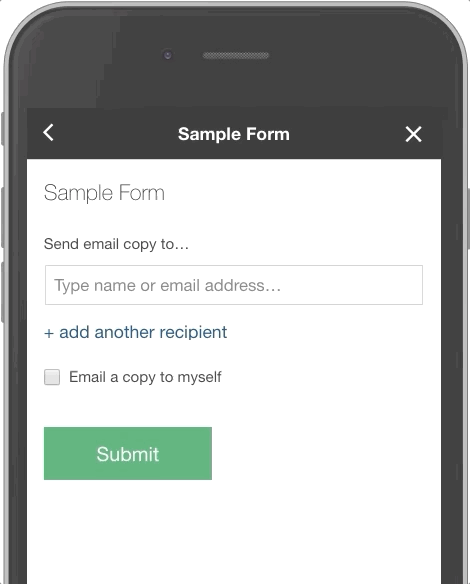
Add the Send Email Copy field to your form, then users can send a PDF copy of their submission to any user in the app by entering their email in the form as they are filling it out. They can add as many as 11 recipients to this field.
The logged in user can also receive a copy by checking the "Email a copy to myself" checkbox.
Option 3
Use a Conditional Email form field to alert your team whenever a user selects a specific option or makes a specific entry. Your team will receive an email with a PDF copy of the from as soon as a user submits it.
There are two ways to set up a conditional email.
1. A visible drop-down menu: Add a dropdown field to your form and send an email notification to specified team members based on the option the user selects in the drop down
2. As an email notification (hidden from the user): Automatically send an email to specified people based on a user's selection in another field in the form. This can be any field, e.g. Multiple Choice, Checkbox, Number Range etc.
