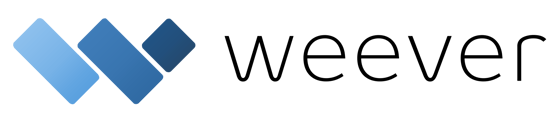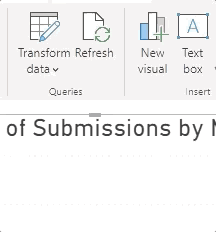Learn how to choose or edit which form data populates the Weever Submission Report in Power BI
STEP 1
Open the .pbix file provided by your Weever customer success representative in Power BI desktop. Tap Transform Data then Edit parameters.
Tap Basic then add the same credentials you use to login to Weever. Note that this feature is only available for Weever users with administrator access

You will only need to add your credentials the first time you load this report.
STEP 2
In the Form_name dropdown, choose the form you would like to use to populate this report.
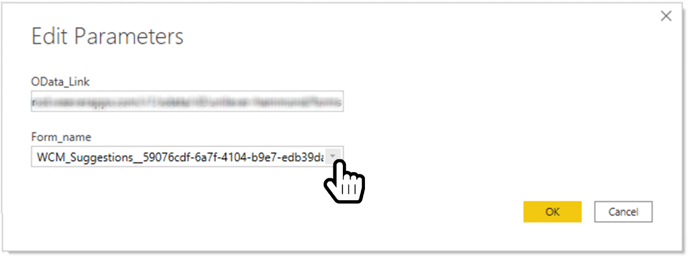
This Power BI report was built for forms with the Save-As-Open-Ticket feature enabled, so be sure to choose one of those forms to populate this report. If you're not sure what forms have this feature enabled just look through your In Progress page. All forms in In Progress are Save-As-Open-Tickets forms.
STEP 3
Next tap Apply Changes.

AND THAT'S IT
Now your submission report is loaded with your chosen form's data.