Make sure the data in your Power BI report is up to date with scheduled data refreshes
After you've connected Power BI with Weever using Weever's Power BI Integration, you can set up scheduled refreshes in Power BI so your report always includes up to date data. To set up a scheduled refresh of your Weever Data, just follow these steps:
STEP 1
In Power BI Desktop, tap Publish to publish your report to Power BI Web, then choose the workspace you want to add your report to.
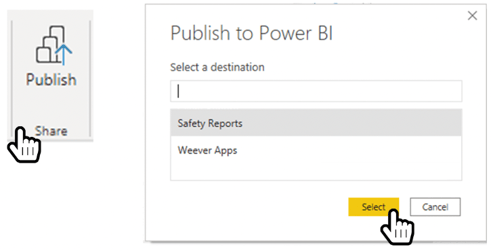
STEP 2
Tap ![]() beside the dataset that is populating your report, and tap Settings
beside the dataset that is populating your report, and tap Settings
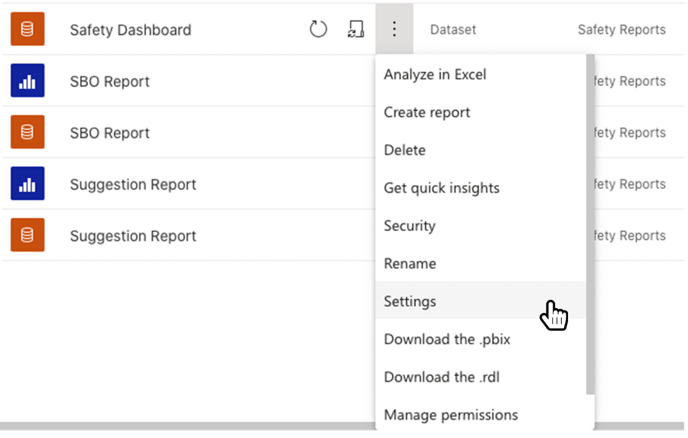
STEP 3
Expand the Scheduled Refresh section and toggle "Keep your data up to date" to On. Update the refresh frequency, and time zone if required. Then add the time(s) you want the refresh to happen. You can add as many as 8 refresh times daily. When you're done, tap Apply.
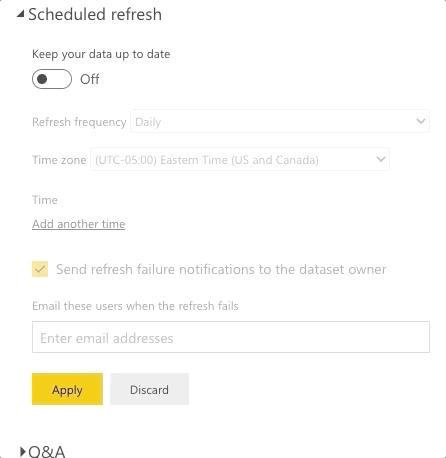
Note
If you are not able to en toggle the Schedule Refresh on, you my need to add your Weever credentials in the Data source credentials section of the settings page.
AND THATS IT!
Now your dataset will refresh at the times you determined, which will also refresh the report as well.
Tip
You can also tap the refresh icon ![]() to update your dataset at any time.
to update your dataset at any time.
