Use conditional logic on the Pass Percentage field to automate additional data capture requirements in the event of an inspection failure.
The Pass Percentage field automatically summarizes the % of passes in a submission. You can use this field to trigger conditional logic for failed inspections. This article discusses the Pass/Fail fields and outlines what you can do with the Pass Percentage field.
Pass/Fail
- You can use this field to mark an inspection point as passed or failed.
- The Pass/Fail field is required for scheduled forms in Weever Inspections.
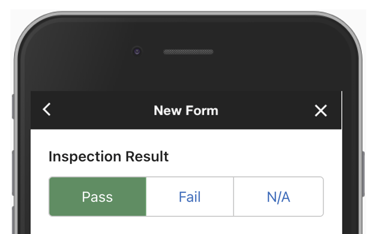
- Failed results will appear in red in Form Reports and PDF exports.
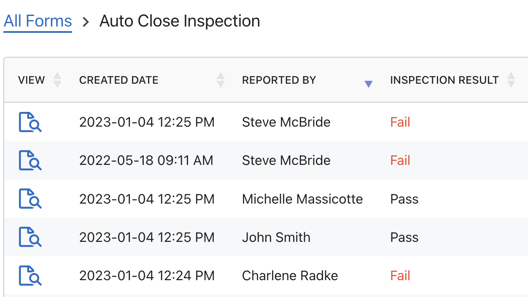
- Optionally, you can make the Fail selection automatically require the user to input photos, enter in text, or both.
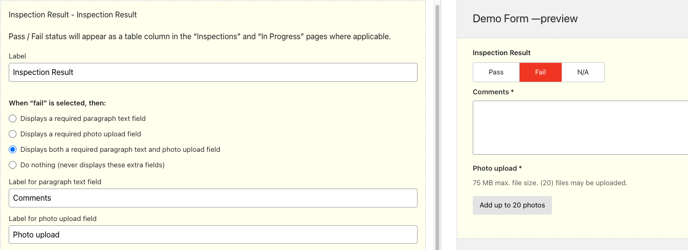
Pro Tip: You can use a Conditional Email field to notify people in the event of a failure.
Pass Percentage
- This field is used to define a pass percentage based on the Pass/Fail fields in a form.

- Configure the field to set when the value will show in red or green. This let's your users know when the submission has passed or failed.

You can use the "Pass Percentage" field to launch loads of conditional logic fields that you want frontline staff or supervisors to review in the event that the inspection fails.
To do this, simply add the fields below the Pass Percentage field and make them reveal themselves "conditionally" upon the Pass Percentage field being "Equal to or below" a given value.
For example,:
- Conditional Email: Send a conditional email if Pass Percentage field is "Less than or equal" to X% - Learn more: https://support.weeverapps.com/conditional-email
- Dropdown Menus: Use dropdown menus to request information about if they notified the maintenance team or supervisors.
- Photo Capture: Request a photo of the issue in the event of a failed inspection.
Learn about how all the fields work here: How does each field in Form Builder work?
