Setting up your inspections is easy if you follow these steps.
Step 1 - Set up your assets
Before you can schedule your inspection, you need to set up a few assets. They are:
- Add your lines and machines to Asset Management
- Add the Inspection Types that will work for your team(s)
- Add your shifts to Inspection Shifts
Step 2 - Build your form(s)
Create a new form in Form Builder and add any of the form fields you need to collect the data you require.
In Field Settings, update the form name, and put the form in the Scheduled Inspections form folder. This is a required step. You won't be able to schedule an inspection for a form if it is not in the Scheduled Inspections folder.

You must also be sure to include at least one Pass/Fail field in your form 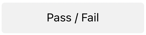
This is critical as these fields are programmed to determine the status of an inspection when they are being completed. The number of these fields is also displayed in Scheduled Inspections to give managers an overview of how many checks are scheduled for each line and machine.
Step 3 - Set up your inspection schedules
Navigate to Inspection Builder and tap 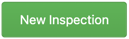
Set the status, inspection type, form, line & equipment, shift, frequency, and start date of your inspections and tap Create.
Learn more about setting up inspection schedules here.
Step 4 - Add up & down time
Navigate to Running Schedule and add any known down time for your equipment, line(s), or shift(s).
And that's it!
Now your inspection is scheduled and will be available for your operators to complete in Scheduled Inspections.
